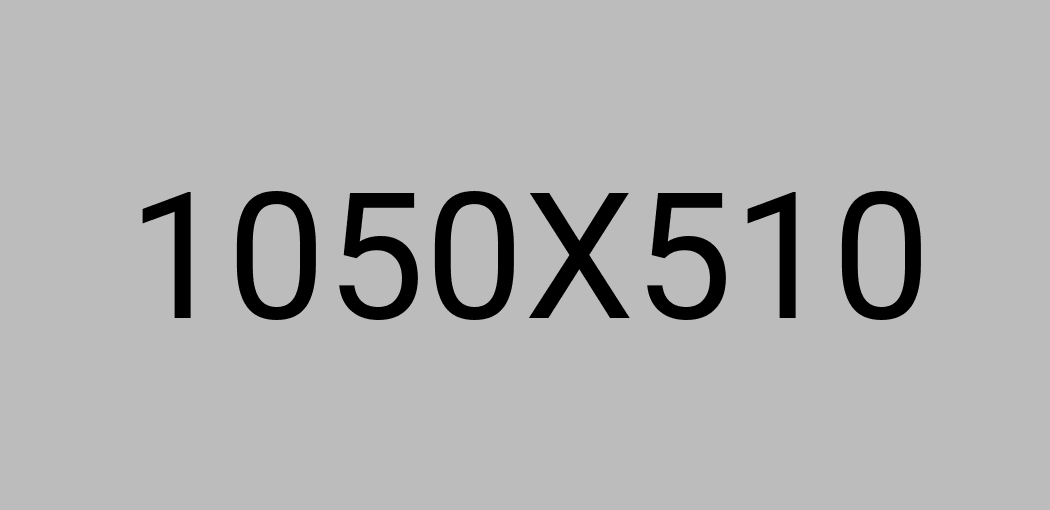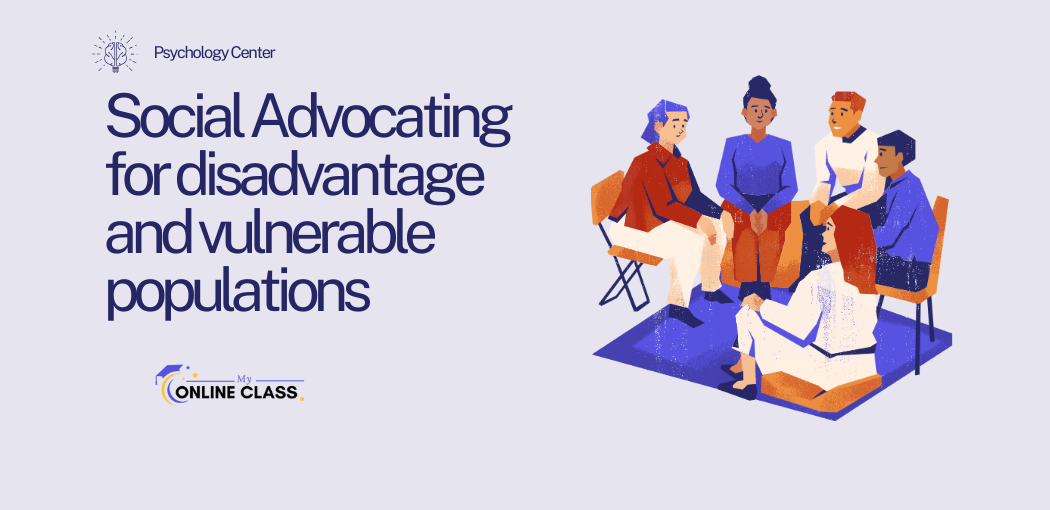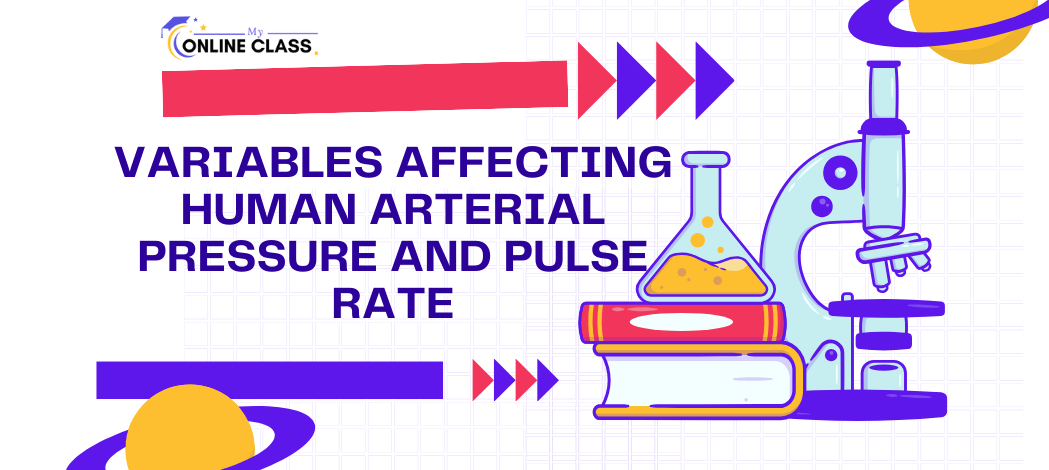Question: QUESTION 10/15 What formula would produce the value in Cell C25? A B С 24 Item Type Result Door F 25 Door ד 26 Table 27 Chair ס ס ד 28 Desk Image not displaying? =CONCATENATE(ITEM,” “,TYPE) =RIGHT(A25,825) =CONCATENATE(A25,” “,B25) =LEFT(A25,B25) =CONCATENATE(A25,B25)
Given the options and the data provided, we need to determine which formula would correctly produce the value in Cell C25. Let’s examine each option based on the data in columns A and B:
- A24: Door
- B24: F
We want to produce the value in C25, which is supposed to be the concatenation of A25 and B25. The desired output is “Door ד”.
Examining the Options
- =CONCATENATE(ITEM, ” “, TYPE):
- This is not a valid formula because ITEM and TYPE are not defined variables in the formula.
- =RIGHT(A25, 825):
- This formula extracts the rightmost characters from the string in A25. Given the value “Door”, it would just return “Door” as it doesn’t specify a number of characters to extract and 825 is an unusually high number, implying it would return the entire string if within that length.
- =CONCATENATE(A25, ” “, B25):
- This concatenates the value in A25, a space, and the value in B25. Given A25 is “Door” and B25 is “ד”, it would correctly produce “Door ד”.
- =LEFT(A25, B25):
- This formula extracts a specified number of characters from the left side of the string in A25. However, B25 is not a number but a character, making this an invalid formula for our purposes.
- =CONCATENATE(A25, B25):
- This concatenates the value in A25 and the value in B25 without any space. Given A25 is “Door” and B25 is “ד”, it would produce “Doorד” (without the space), which is not the desired result.
Correct Formula
The correct formula that produces “Door ד” (concatenating A25, a space, and B25) is:
So, the correct answer is: =CONCATENATE(A25, ” “, B25).